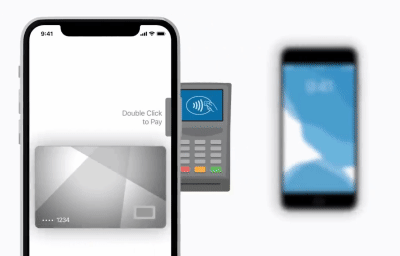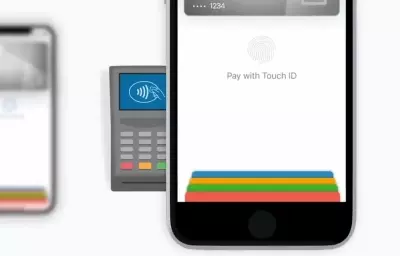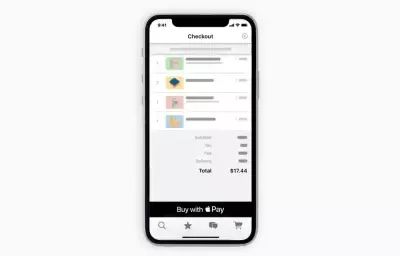Apple Pay
Apple Pay replaces your physical cards with an easier, safer, more secure, and private payment method.
Pay safe! Pay fast! Pay easy!
Apple Pay replaces your physical cards with an easier, safer, more secure, and private payment method.
Pay safe! Pay fast! Pay easy!
Faster and easier than using cards
Privacy and security built in
Accepted on millions of websites and apps
Make a payment with Apple Pay in any market
and get 5% cashback!